Redirecting Referrals to a New Page
Learn how to Redirect Referrals to a New Page When They Have Completed the Contact Form. You Can Redirect Referrals to Your Business Site, E-commerce Site, or Calendar page.
Please Note: This article applies only to Referral Capture templates.
Step 1: Editing Referral Capture Template
To redirect your referrals to a new page, follow the instructions below:
- Sign in to your Genius Referrals account.
- Click on the Website Builder section located in the navigation menu on the left side.
- From this page, find the Referral Capture template you want to edit and under the Actions column, click on the 3 dots (...), then click on the Editor action.
Step 2: Adding Redirect Link
- Next, click the 'Get Started' or "Sign up" button on the form, and all available icon options will be displayed.
- Then, click on the redirect icon, enter your redirection URL, click Save, and Publish buttons on the editor's top menu.
Step 3: Testing Redirect Link
- When completed adding the redirection URL, click the Link action on the editor's top menu. The Link action opens the published version of the page on a new tab.
- Fill in the registration form, click on the Get Started button, and you will be redirected to the previously established link once the data is processed.
Was this page helpful?