Post Purchase Widget





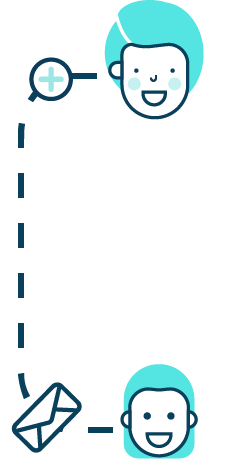




Learn how to create and customize a Post Purchase Widget
The Post Purchase Widget is a quick way to introduce the referral program to your customers and encourage them to share your brand with their friends and family. This widget is usually installed on an overlay on your purchase confirmation page, thank you page, sign-up confirmation page, or anywhere else you want your customers to share your brand.
Your customers will be able to quickly access all sharing channels available and start recommending your brand.
This page is built with Bootstrap 4 Framework, HTML5, CSS3, and JQuery and is easily customizable, fully responsive, and supports all current browsers and devices.
Your customers will be able to quickly access all sharing channels available and start recommending your brand.
This page is built with Bootstrap 4 Framework, HTML5, CSS3, and JQuery and is easily customizable, fully responsive, and supports all current browsers and devices.
Creating a Post Purchase Widget
To create a new widget:
- Click on the Website Builder located on the left-side navigation menu.
- In the upper right corner, click on the New Page button.
- Under General information, give your template an internal name and a description, select the share messaging and the template type, then click Continue.
What's included in the Post Purchase Widget?
The Portal Purchase Widget includes a Header, Share page, and Footer. To view a complete list of all pages, click the Current Page dropdown on the upper right side.
Header: This is the section that runs on the top of your Post Purchase Widget. You can customize the Header completely by replacing it with another block, change the background image, title, and subtitle.
To edit the Header, go to the Editor's Current page dropdown menu and select Header.
To edit the Header, go to the Editor's Current page dropdown menu and select Header.

Share Page: The Share page is where your advocates refer your brand. Your advocates are presented with multiple distribution channels. They can easily share your business with just a single click. You can choose which social media network to display on this page. If you wish to change the layout, you can drag and drop the block around. To edit the Share page, go to the Editor and, under the Current page dropdown menu, select Share.
Footer: The footer is the section that loads at the bottom of the Post Purchase Widget. A footer can contain copyright and contact information.
Exit to the Editor: Go back to the Website Builder page click on the arrow back button located on the left top corner menu.

Was this page helpful?