Manage Payout Requests
The Rewards section is one of the more important areas in our portal, and it's probably the one that you will use the most when managing your referral program. Once an advocate has accumulated enough bonuses in his account (over the payment threshold), he will be able to request a redemption using the tab 'Get Paid' located on the referral program template. The payout request is sent to Genius Referrals and will appear on the Payouts section.

The Payout Request Flow
A payouts request passes through different statuses during the redemption process. When changing the status of a redemption request the following flow must be taken into account and must not be violated.
Payment request workflow for your referral marketing program
You can read the diagram above as follow:
You can use the Hold status when you are not sure what to do with the request, once the request is ready to go to the next stage move it to the Processing status
- The request can be moved from status Requested to status Processing, Declined, and Hold.
- The request can be moved from status Declined to status Requested.
- The request can be moved from status Processing to status Hold and Completed.
- The request can be moved from status Hold to status Declined and Processing.
You can use the Hold status when you are not sure what to do with the request, once the request is ready to go to the next stage move it to the Processing status
Operations
There are several operations that can be executed on this page, you are able to search by date range and other parameters, move a request from one status to another taking into account the flow diagram described above, view the request information, and also download .csv files with the request information that can be used by your team to pay bonuses using PayPal Mass Payments or to pay bonuses for goods.
Moving the Request From One Status to Another
To move the request from one status to another, first select the request to be moved by marking the checkbox located in the first column. Then select the status to be moved to on the 'Batch action' section and click on the button 'Process'. The image below shows the details.
Please note: Unless you are using our API or SDKs to manage this process automatically on your end, you will have to manage these requests using this to move multiple requests from one status to another, mark all the checkboxes related to the requests, select the status to move the requests to and click on the action 'Process'. The system will try to move all requests at once. If the validation process fails the system will display the proper messages, make sure you correct the errors, and try again.
Moving a payout request from one status to another in your referral program
Viewing the Payout Request Detail
When viewing a payout request in your referral program, you will find information about the account, the promoter, and the payout request. Check the image below for more details.
Select the request the state click to process
Select the request the state click to process
Find the bonus payout requests in your affiliation program
When viewing a redemption request in your referral program, you will find information about the account, the advocate, and the redemption requests. Review the image below for more details.
Payout request details in your friend referral program
Paying Your Advocates with PayPal Mass Payment
Paying your advocates with PayPal Mass Payments is very convenient as it allows you to transfer money from your PayPal account to your advocates PayPal account. The process is very simple and it has only four steps.
- Move the redemption requests to the Processing status.
- Generate the PayPal Mass Payments file by clicking on the action 'Generate PayPal Mass Payment file'.
- Save the file locally on your personal device. The generated file has all the information needed to import into PayPal.
- Advocate email
- Amount to redeem
- Currency
- Redemption request reference number
- Upload the file into PayPal and use Paypal Mass Payment to transfer the bonuses to your advocates PayPal accounts.
Please note: For the automatic payouts process, we recommend that you configure the PayPal Payouts integration.
Was this page helpful?