Managing Languages
Learn how to add a new language, change a default language and remove a language of your Referral Program.
Please Note: Languages are only available on certain Genius plans. See our plans and pricing here.
How to add a new Language to your Referral Program?
Follow these steps to add a language to your Genius Referrals account.
- In the navigation menu on the left, click "Languages."
- Under Published Languages, click "+ lang," choose your preferred language from the languages available and click the "add" button. If you have not found the language you are looking for, please get in touch with us to request the new language to be added.
- Once you add a language, it will immediately be visible to your customer on the Advocate Portal, Email & Notifications, and Share Messaging.
Please note: You must review the translations when adding languages to your referral program. After adding a new language, ensure your translations are ready for the Referral Program Pages, Emails & Notifications, and Share Messaging. We automatically translated all the contents using translation software powered by google translate.
How to change the default Language of your Referral Program?
- In the navigation menu on the left, click "Languages."
- Under Published Languages, click the Change Default language on the drop-down menu, and select the default language for your entire Referral Program.
How to remove a Language in your Referral Program?
If you're confident that you don't need the language, then you can remove it. Please note the default language can not be removed.
- In the navigation menu on the left, click "Languages."
- Under Published Languages, select the language you want to delete, and on the "X" mark on the top of the language, click to delete it.
Other support articles you may be interested in:
Was this page helpful?