Primary Domain Settings
Learn how to update the primary domain of your referral program. By default, your account's domain is hosted by Genius Referrals. Updating the primary domain allows you to customize the URL and ensure it aligns with your branding and marketing strategy. Additionally, you'll learn how to change the domain of a specific page within your program.
Please Note: The Primary Domain feature is only available on certain Genius plans. See our plans and pricing here
Where do I set up a Primary Domain?
To set up the primary domain for your referral program, follow these steps:
- Sign in to your Genius Referrals account.
- In the navigation menu on the left side, click Domains & URLs under Program Settings.
- Next, click on Primary Domain on the left menu list.
- On the "Primary Domain" page, locate the pencil edit icon and click on it. This will open a pop-up window with a drop-down menu containing the available domain options. From the list provided, select the desired domain for your referral program.
- Once you have selected the desired domain, click on the Save button to save your changes.
Please Note: If you want to add your own domain, please refer to our guide Custom Domain Settings. This guide provides detailed instructions on how to set up and configure your custom domain for your referral program.
Where do I set up a Domain of a Specific Page?
If you'd like to change the domain of a specific page within your referral program, you have the option to select a different domain. This allows you to create a distinct URL for that particular page, tailored to your specific needs and preferences.
By following the steps outlined in this guide, you can easily update and customize the domain for individual pages, providing a unique experience for your program participants.
- Sign in to your Genius Referrals account.
- In the navigation menu on the left side, click Domains & URLs under Program Settings.
- Next, click on Primary Domain on the left menu list.
- On the "Primary Domain", scroll down to the template dropdown menu.
- From the dropdown menu, select the template you want to modify.
- Next, click on the pencil edit icon; this will open a pop-up window with a drop-down menu containing the available domain options. From the list provided, select the desired domain for your template URL. If you would like to update the URL subdirectory, click on the subdirectory part of the URL and apply the necessary changes.
- Once you have added the desired domain, click on the Save button to save your changes.
Was this page helpful?