Organizing Bonuses with Tags: A Step-by-Step Guide
Learn how to add tags to the Bonuses. Tags allow you to organize and group the bonuses into categories. By managing your bonuses into categories, you can find and filter them more easily. Plus, you can create your tags for your bonuses - there's no limit to what you can come up with!
Please Note: Tags are only available on certain Genius plans. See our plans and pricing here.
Adding a New Tag
- Sign in to your Genius Referrals account.
- In the navigation menu on the left side, click Preferences.
- Next, click on the Tags section.
- Once on this page, click on the + Add new tag button.
- Enter a name and description, choose a border color, and then click the Save button.
Note: Your customers won’t see the Bonuses tags. Only you and your teammates can see them.
Editing a Tag
- From the Tags page, find the tag you want to edit, and under the Actions column, click on the 3 dots (...), then click on Edit.
- Enter your desired tag name and description or change the tag border color and click "Save."
- The tag is now updated.
How to Tag a Bonus
- From the Bonuses page, find the bonuses you want to tag, and under the Actions column, click on View Details to access the bonus details page.
- On this page, click the Add Tag action in the top-right corner, and a pop-up will appear, click on the tag and then click the Save tag button.
Filtering by Tags
1- On the Bonuses page, filter and find all bonuses with a specific tag from your Bonuses list by clicking on the Filter “Tag” and selecting the tag.
2- When you’ve finished selecting tags, click on the Search button. Your bonuses will instantly be filtered to show only bonuses with the selected tags.

Deleting a Tag
1- From the Tags page, find the tag you want to delete, and under the Actions column, click on the 3 dots (...), then click Delete. You will instantly delete the tag from all bonuses.
Or you have the option to delete a tag from a specific bonus.
1- Go to the Bonuses page, under the Actions column, and click on View to access the bonus details page; and then simply click the “X” on the tag. You will instantly delete the tag from this specific bonus.
Or you have the option to delete a tag from a specific bonus.
1- Go to the Bonuses page, under the Actions column, and click on View to access the bonus details page; and then simply click the “X” on the tag. You will instantly delete the tag from this specific bonus.
Was this page helpful?