Bonus Management
The Bonuses section provides an overview of all bonuses awarded to your advocates through the Genius Referrals program. As your advocates engage with your referral program, they will begin earning bonuses. You may need to visit this section regularly to review the relevant statistics. You can find the Bonuses section under Rewards on the left-hand menu.
Overview of Features
In the Bonuses section, you can:
- Search Bonuses: You can filter bonuses based on various criteria, such as date range, advocate's name, email, tag, amount, and campaign.
- Download Bonuses: Export bonus data into a .csv file for easy access and analysis.
- Analyze Bonus Information: Review detailed information about each bonus awarded, including advocate details and performance metrics.
- Update Bonus Status: Manually change the status of bonuses as needed, ensuring accurate tracking and management.
- Delete a Bonus: Remove bonuses that are no longer needed or were added incorrectly.
Searching for Bonuses
Finding a specific bonus is easy. You can search by:
- Date range
- Advocate's name
- Email address
- Tag
- Bonus amount
- Campaign specification
The form for searching bonuses is shown above.
Downloading Bonuses in a .csv File
To download your bonuses, click the Export icon located on the right side of the List of Bonuses section. This action will generate a .csv file you can save to your device. Refer to the image below for more details.
Download all bonuses in your referral program
Bonus Data Fields
The following is a detailed list of the fields that will be exported and their respective descriptions. This information will help streamline the export process and ensure a clear understanding of the transferred data.
- ID: A unique value assigned to each record in the system. This value is automatically generated and cannot be modified. It supports up to 10 numeric characters.
- Advocate First Name: This field records the advocate's first name, 128 alphanumeric characters.
- Advocate Last Name: This field captures the advocate's last name, allowing 128 alphanumeric characters.
- Advocate Email: This field stores the email address associated with the advocate. The email must follow the basic email structure (e.g., it must include "@" and ".", such as johndoe@example.com) and can be a total of 128 characters.
- Bonus Amount: This field represents the amount awarded to the advocate as a reward for specific actions or achievements (e.g., bonuses for sales, successful referrals, or meeting targets). It supports up to 18 numeric characters.
- Currency Code: This field stores the code identifying the currency used in the transactions. The code follows the international ISO 4217 standard, which assigns a unique three-letter code to each currency (e.g., "USD" for the US dollar, "EUR" for the euro). It allows up to 3 characters.
- Status: This field records the current status of the bonus in the system, which can be one of the following values: Approved: Indicates that the bonus has been reviewed and successfully accepted based on established criteria. Pending: Indicates that the bonus is awaiting review or processing by the system or responsible parties. Denied: Indicates that the bonus has been reviewed and rejected due to non-compliance, errors, or other reasons.
- Reference Number: This field provides a unique reference for the bonus. It supports up to 255 characters.
- Payment Amount: This field indicates the exact amount that the referral has paid. Including this field is essential for maintaining detailed cash flow records and facilitating reward management. It allows for 10 digits, including up to 4 decimal places.
- Redeemed: This field indicates whether the bonus has been redeemed. It can take two values: Yes or No.
- Bonus Type: This field records the type of bonus awarded, which can be Money or Points.
- Referral Name: This field records the full name of the referred individual, allowing for 128 alphanumeric characters.
- Referral Email: This field stores the email address associated with the referred individual. The email must follow the basic email structure (e.g., must include "@" and ".," such as johndoe@example.com) and can have a total of 128 characters.
- Created: This field records the exact date when the bonus was registered.
Analyze Bonus Information
On the Bonus Details view page, you can find important information about each bonus and the advocate who received it. To access the details, click the View action in the Actions column on the left. The image below illustrates this feature:
Check out the details of a bonus given in your referral program
Update Bonus Status
Updating the status of bonuses is essential for accurate tracking and management. The Bonus Approval Process follows a specific flow to ensure all bonuses are correctly reviewed. Here’s how you can update the status of a bonus:
- Navigate to the Bonuses section under Rewards in the left-hand menu.
- Locate the bonus you wish to update from the list.
- Click the Edit icon next to the bonus.
- In the Edit Bonus window, select the new status from the Status dropdown menu. The available status options are:
- Pending: The initial status when a bonus is created, awaiting review.
- Approved: The bonus has been reviewed and accepted.
- Denied: The bonus has been reviewed and rejected.
- To approve a bonus, change the status from Pending to Approved.
- To reject a bonus, change the status from Pending to Denied.
- If needed, you can also change the status from Denied to Approved.
Delete a Bonus
If you need to remove bonuses that are no longer needed or were added incorrectly, you can do so easily. Follow these steps to delete a bonus:
- Navigate to the Bonuses section under Rewards in the left-hand menu.
- Locate the bonus you wish to delete from the list.
- Click the Delete icon next to the bonus.
- Confirm the deletion when prompted.
Related Articles
For detailed instructions or assistance, please refer to our comprehensive guide:
Was this page helpful?
