Custom Domains Settings
Learn how to set up your custom domain in Genius Referrals to replace the default primary domain. With this configuration, your referral program pages will be seamlessly loaded within your own domain, creating a consistent and branded experience for your participants.
Please Note: Custom Domain feature is only available on certain Genius plans. See our plans and pricing here.
Where do I setup my own Domain?
By default, you will have a domain hosted by Genius Referrals. If you wish to utilize a specific domain that you have acquired for your Referral Program, you will need to register it and await activation before making any changes. This process ensures that the domain is properly configured and ready to be utilized for your Referral Program.
To set up your Domain, follow the steps below.
To set up your Domain, follow the steps below.
- Sign in to your Genius Referrals account.
- In the navigation menu on the left side, click Domains & URLs under Program Settings.
- Within the Additional Options for program settings, locate the Domains & URLs option.
- To proceed, click on Add Domain, and a pop-up window will appear where you can enter the domain you want to use. After providing the necessary details, click the Connect button.
- Once you have submitted your domain request, our team will initiate the setup process and provide you with instructions to configure the necessary DNS records for your domain and the SSL certificate.
Please Note: If your new domain is already taken by your website, you won't be able to use it for your Referral Program. We recommend using a subdomain specifically for your referral program.
Here are some examples:
refer.yourdomain.com
partners.yourdomain.com
join.yourdomain.com
Using a subdomain allows you to create a distinct and dedicated space for your referral program while keeping your main domain separate. This ensures a seamless and organized experience for your participants.
Here are some examples:
refer.yourdomain.com
partners.yourdomain.com
join.yourdomain.com
Using a subdomain allows you to create a distinct and dedicated space for your referral program while keeping your main domain separate. This ensures a seamless and organized experience for your participants.
Was this page helpful?